2.4. Code Dependencies¶
Important
This section picks up where the last section left off. You
should start by logging into Odin and changing directories into the
cs1302-packages directory you created while working through that
tutorial and make sure your files are still intact.
In the previous section you compiled and ran code that you placed into a named package. In that section, you were working with a single Java file. In this section, we will compile and run an application that depends on code in multiple Java files.
When one Java file requires access to another file to run, it is
called a code dependency (or dependency for short).
When there are dependencies in our projects, we need to make sure to
consider these dependencies when compiling and running our code. As our
applications get larger and contain more .java files, this becomes
even more important to consider. This section will walk you
through this process.
Most of the programs that you have written have used code provided by
Oracle under the various java subpackages. When you compile, those
dependencies are automatically included on the classpath. However,
when your code depends on code that’s not included with Java (e.g.,
code that you or someone else has written), you need to let javac
know where the compiled version of that dependency is. Remember the
classpath (-cp) option we used when compiling and running our
code in the last section? This will be very similar.
2.4.1. Setup for a Second Class File¶
Now, let’s extend the code we wrote in the previous tutorial by creating
a class called cs1302.util.HelloUtility. Before doing anything
on Odin, answer the following questions in your notes and review
the answers.
Plan Before Coding
Based on the FQN of the class we are creating
(cs1302.util.HelloUtility), answer the following questions:
What is the simple class name?
What is its package?
What directory should contain the
HelloUtility.javafile?Will you need to create any new directories?
What should be the first line in the
HelloUtility.javafile?
Plan Before Coding Solution (Don’t open until after answering questions above)
HelloUtilitycs1302.utilThe file will need to be placed in the
src/cs1302/utildirectory within thecs1302-packagesdirectory. In this example,srcrepresents our top-level (default) directory for source code and thecs1302andutildirectories are our package directories that correspond to the name of the packages.Yes, we will need to create the
utildirectory undersrcsince it doesn’t already exist.package cs1302.util
Once you understand the necessary steps, go ahead and create the
package directories for the HelloUtility class.
2.4.2. Writing the Code¶
Write the code to declare the cs1302.util.HelloUtility class,
including the proper class declaration and package statement at the
top. We will also add a method to print a message. Your code should
look something like this:
// Don't forget your package statement up here! public class HelloUtility { public static void excitingHello() { System.out.println("HELLO!!!!"); } // excitingHello } // HelloUtility
2.4.3. Compiling the Code¶
Save, exit Emacs, then compile the .java file for the
cs1302.util.HelloUtility class as usual, using bin as the
destination for the compiled code. Once it compiles, make sure that
the output from tree matches the output below:
Note: If you see any tilde (~) files, those are just backup copies of older versions of your files. You can ignore those.
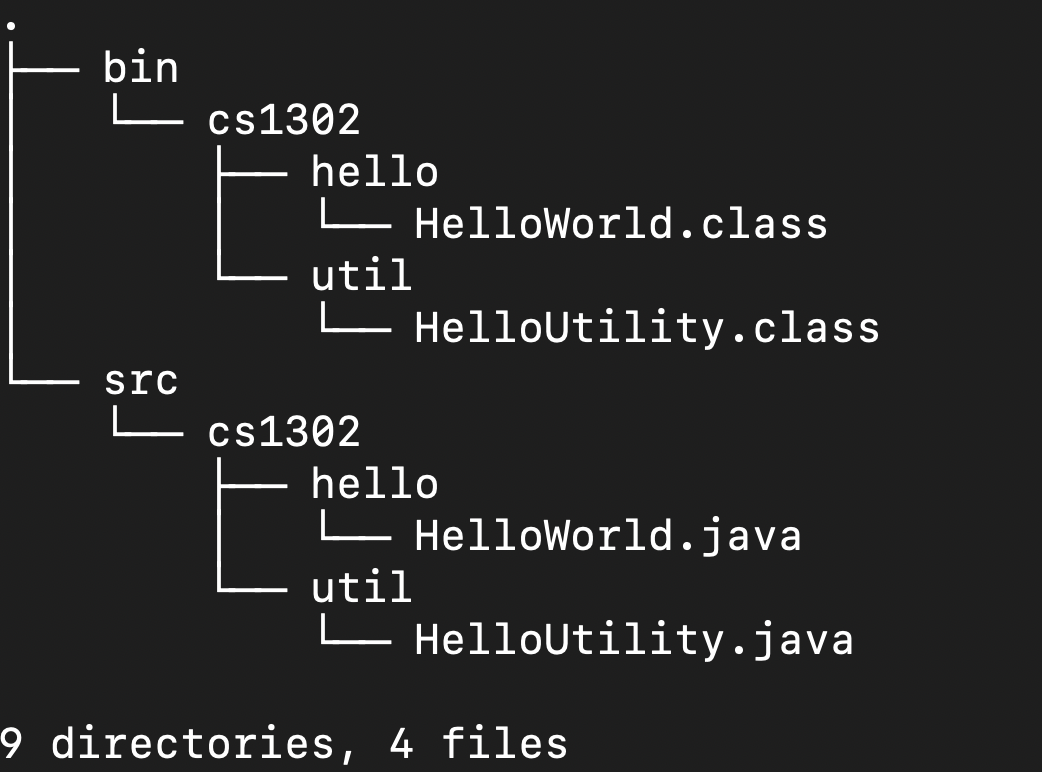
2.4.4. Modifying the code¶
Now, modify the source code for your cs1302.hello.HelloWorld
class to call the static method in cs1302.util.HelloUtility. To
do this, you will need to:
Add an import statement between the
packagestatement and class declaration:import cs1302.util.HelloUtility;
Call the method in
mainusing the simple class name:HelloUtility.excitingHello();
Completing these steps creates a dependency. Now, the
cs1302.hello.HelloWorld class depends on the
cs1302.util.HelloUtility class because it uses a method defined
within that class.
2.4.5. Compiling the Modified Code¶
In the last section, we used the command:
javac -d bin src/cs1302/hello/HelloWorld.java
However, this command will not work now because of the dependency.
Remember, HelloWorld is now dependent on HelloUtility, so the
compiler will not be able to compile HelloWorld unless you also tell
it where to find HelloUtility. Do you remember how to tell the
Java where to look for the class we wanted it to run using -cp?
Here, we will need to do the same thing - except when we are compiling.
Here is our new command:
javac -cp bin -d bin src/cs1302/hello/HelloWorld.java
Understanding the Command
In English, this command tells the Java compiler to: “compile the
HelloWorld.java file located in the src/cs1302/hello directory
and place the resulting .class file in the bin folder. Also,
if there are any dependencies to any other .class files, look in
the bin directory to find those files.
Now it works! The compiler will check the bin folder and find
the HelloUtility class in the cs1302.util folder within bin.
Remember that when your code depends on other code that you have
written, you need to let javac know where the compiled version
of that dependency is. Since you compiled under bin, that’s where
you should tell javac to look.
With the addition of -cp bin, it will be able to find the
HelloUtility class that it is dependent on.
2.4.6. Running the Code¶
Run the code to make sure it works. Since we’re running the
HelloWorld class (it has the main method), the command to run
will not change from the previous section. Remember, the basic
idea is to use the java command along with the FQN of the class
you want to run. You will also need -cp to tell Java where to
find the class to run.
Short Video Demo of the Steps Above
Here is a video outlining the steps in this section if you get stuck: