12.6. JavaFX 17 Bookmarks and Notes¶
12.6.1. Packages of Interest¶
Package |
Summary |
|---|---|
Provides the JavaFX application life-cycle classes. |
|
Provides the The JavaFX User Interface Controls (UI Controls or just Controls), a set of specialized nodes for the JavaFX Scene Graph API that are especially suited for reuse in different applications. |
|
Provides the core set of base classes for the JavaFX Scene Graph API. |
|
Provides the top-level container classes for JavaFX content. |
12.6.2. App & Stage Classes¶
javafx.application - (package) Provides the application life-cycle classes.
javafx.application.Application - (class) Base class from which JavaFX application driver classes should extend.
javafx.application.Application.launch - (method) Used to start the aplication life-cycle for your application. It is typically called from the main method.
javafx.application.Platform - (class) Provides utility methods to help ensure the application life-cycle.
javafx.stage - (package) Provides the top-level container (i.e., “window”) classes for JavaFX content.
javafx.stage.Stage - (class) The top level JavaFX container.
javafx.scene.control.Alert - (class) A dialog box that has one of these types.
Example: Alert for an Exception-related Error
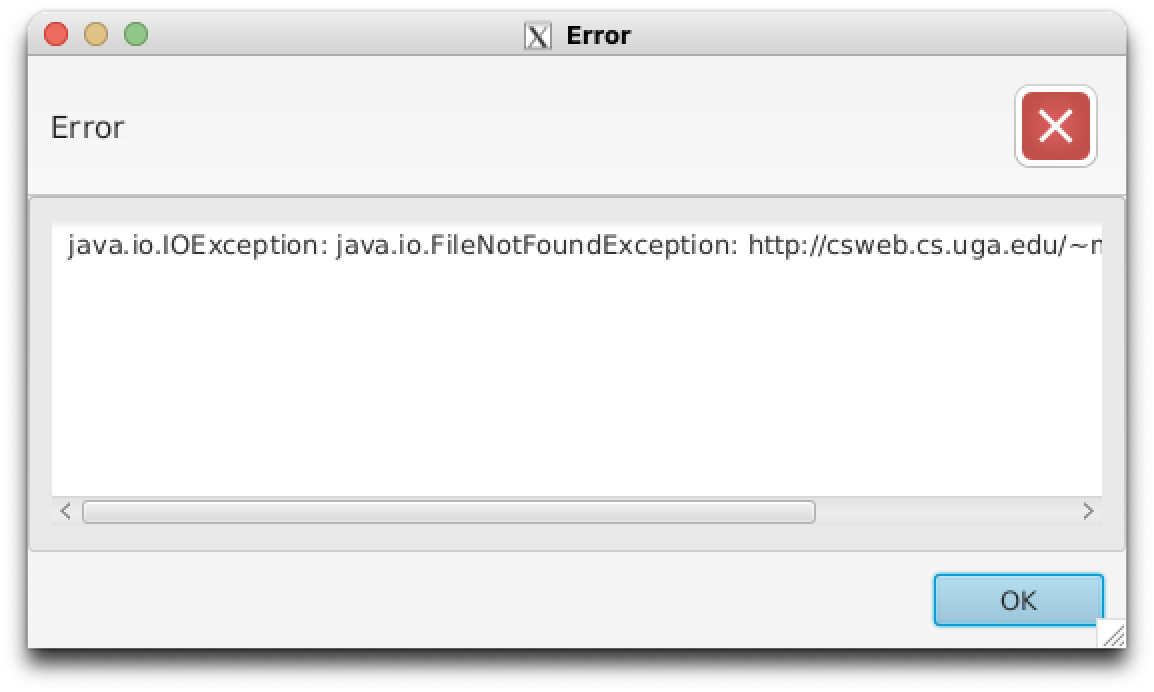
Code Snippet
/** * Show a modal error alert based on {@code cause}. * @param cause A {@link java.lang.Throwable Throwable} that caused the alert. */ public static void alertError(Throwable cause) { TextArea text = new TextArea(cause.toString()); text.setEditable(false); Alert alert = new Alert(AlertType.ERROR); alert.getDialogPane().setContent(text); alert.setResizable(true); alert.showAndWait(); } // alertError
Imports
javafx.scene.control.Alertjavafx.scene.control.Alert.AlertTypejavafx.scene.control.TextArea
12.6.3. RE: Scene Graph¶
javafx.scene - (package) Provides the core set of classes for the JavaFX Scene Graph API.
javafx.scene.Scene - (class) The container for all content in a scene graph.
javafx.scene.Node - (class) Base class for scene graph nodes (e.g., components, etc.).
javafx.scene.Group - (class) Light-weight, non-resizable container used for absolute positioning.
12.6.4. RE: Layout Panes¶
javafx.scene.layout - (package)
javafx.scene.layout.Pane - (class) Base class for layout panes. By itself, Pane is similar to javafx.scene.Group, except that it is resizable.
javafx.scene.layout.HBox - (class) Lays out its children in a single horizontal row.
javafx.scene.layout.VBox - (class) Lays out its children in a single vertical column.
javafx.scene.layout.BorderPane - (class) Lays out children in top, left, right, bottom, and center positions.
javafx.scene.layout.TilePane - lays out its children in a grid of uniformly sized “tiles”.
javafx.geometry.Insets - (class) Used to describe a set of inside offsets for the 4 side of a rectangular area. Often used with the setPadding method.
javafx.scene.control.ToolBar - (class) displays children horizontally (by default) or vertically
12.6.5. RE: Controls¶
javafx.scene.control - (package)
javafx.scene.control.Control - (class) Base class for all user interface controls.
javafx.scene.control.Button - (class) A simple button control.
javafx.scene.control.ComboBox - (class) A drop-down selection control.
javafx.scene.control.Label - (class) Label is a text control.
javafx.scene.control.ProgressBar - (class) A horizontal progress bar.
javafx.scene.control.Separator - (class) horizontal or vertical separator line, often included as a child in a
Toolbarjavafx.scene.control.TextField - (class) Text input component.
12.6.6. RE: Event Handling¶
javafx.event - (package) Provides basic framework for FX events, their delivery and handling.
javafx.event.Event - (class) Base class for FX events.
javafx.event.ActionEvent - (class) An Event representing some type of action.
javafx.event.EventHandler - (interface) Handler for events of a specific class / type.
12.6.8. RE: Images¶
javafx.scene.image - (package) Provides the set of classes for loading and displaying images.
javafx.scene.image.Image - (class) Represents image data. It does not display the image itself.
javafx.scene.image.ImageView - (class) Represents a Node used to display an image loaded with the Image class.
12.6.9. RE: Styling and CSS¶
setStyle(String) - (method) Sets CSS style associated with a specific Node.
12.6.10. Including a CSS file¶
Let’s assume you have a Cascading Style Sheet (CSS) file located at
resources/theme-uga.css. In order for the style declarations in that
file to affect the nodes in a scene, the file needs to be added to a
scene’s collection of stylesheets:
String stylesheet = // replace-me; see below
scene.getStylesheets().add(stylesheet);
Below, we describe two portable ways to refer to
resources/theme-uga.css using the stylesheet variable in the
example. Please pay attention to the subtle differences between each
approach.
If
resourcesis in your top-level project directory – for a Maven-based project, this means thatresourcesis directly inside the same directory as the project’spom.xmlfile, then you can use"file:resources/theme-uga.css"to refer totheme-uga.css:String stylesheet = "file:resources/theme-uga.css"; scene.getStylesheets().add(stylesheet);
PRO: This will work with or without Maven.
CON: This will only work if the program is run in the directory immediately above
resources. If you try to run the program from some other location, then Java may not be able to find the stylesheet. To remedy this, you will need to add the path to your top-level project directory to the class path (e.g., using-cp).If
resourcesis insrc/main(i.e., it’s relative path in your top-level project directory issrc/main/resources), then you can usegetClass().getClassLoader().getResource("theme-uga.css").toExternalForm()to refer totheme-uga.css:String stylesheet = getClass().getClassLoader().getResource("theme-uga.css").toExternalForm(); scene.getStylesheets().add(stylesheet);
PRO: This will work even when packaged into a JAR file.
CON: It’s clunky. While Maven will add
src/main/resourcesto the class path, you may need to manuall add that directory to the class path if running without Maven.
The next example shows what theme-uga.css might look like. It
declares some reusable color variables in the .root declaration,
then it declares that all rendered Rectangle objects should have
their fill color set to Lake Herrick
blue.
.root {
-uga-arch-black: #000000;
-uga-bulldog-red: #ba0c2f;
-uga-chapel-bell-white: #ffffff;
-uga-glory-glory: #e4002b;
-uga-lake-herrick: #00a3ad;
}
Rectangle {
-fx-fill: -uga-lake-herrick;
}
NOTE: The base stylesheet that JavaFX automatically loads is called
modena.css; you can view it’s contents
here.
12.6.11. RE: Timelines¶
12.6.12. Brief Timeline Explanation¶
A Timeline object can be used to execute blocks of code or change
values (or both) sequentially at specific times and, if configured to do
so, repeat the execution of that sequence one or more times (or
indefinitely). It has three
states:
RUNNING, PAUSED, and STOPPED; and it also has a list of
KeyFrame objects, each of which has an associated duration
specified by its time property.
When a Timeline object is running (e.g., after calling its
play() method), it generates ActionEvent objects for each
KeyFrame; the generation of these events triggers the sequential
execution of any associated event handlers on the JavaFX Application
Thread (JFXAT).
A KeyFrame may have a user-defined event handler or a key value
(or both). It’s common to see code in the wild that changes the value of
a JavaFX
property
object based on the key values associated with key frames in a
Timeline.
12.6.13. Timeline Example¶
Here is an example that prints the current time (using LocalTime) to standard output every two (2) seconds (specified using Duration), indefinitely:
EventHandler<ActionEvent> handler = event -> System.out.println(LocalTime.now());
KeyFrame keyFrame = new KeyFrame(Duration.seconds(2), handler);
Timeline timeline = new Timeline();
timeline.setCycleCount(Timeline.INDEFINITE);
timeline.getKeyFrames().add(keyFrame);
timeline.play(); // change to RUNNING
The Timeline object also hase a pause method to pause the
execution of the timeline. Remember, JavaFX event handlers are executed
on the JavaFX Application Thread (JFXAT).